How to Use WhatsApp on iPad in 2023
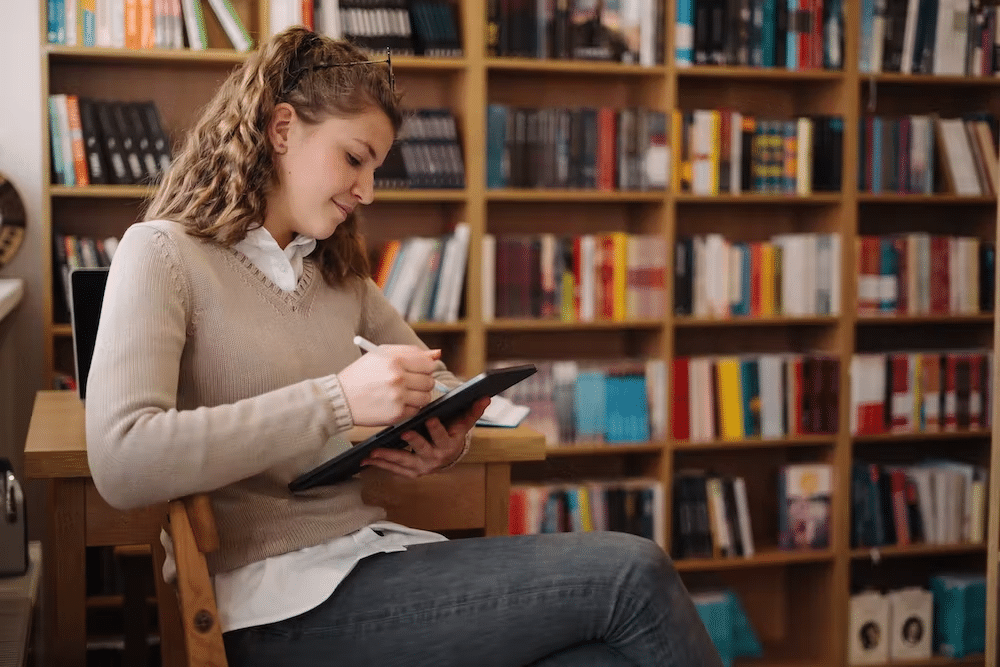
Are you an iPad user wanting to know how to download and use WhatsApp on your device in 2023? With the rise of social media platforms, staying connected with friends and family has become easier than ever.
But for iPad users, getting access to popular messaging services such as WhatsApp can be tricky. Fortunately, there are a few ways you can use WhatsApp on an iPad. In this guide, we will show you the different methods you can use to access WhatsApp on your iPad so that you never miss out on any important messages!
How to Use WhatsApp on iPad (2023)
Using WhatsApp on your iPad can be a great way to stay in touch with friends and family. In this guide, we will show you how to use WhatsApp on an iPad in 2023. The first method is by using the web version of WhatsApp. To do this, open Safari or any other browser on your iPad and visit web.WhatsApp.com. On the page, you will be asked to scan a QR code from your phone in order to authenticate the connection between the two devices.
Once that is done, you can start using WhatsApp on your iPad just like you would on a computer. The second method involves downloading a third-party app such as Watusi for WhatsApp or WhatsPad++. These apps provide almost the same features as the official app so they are worth checking out if you want an easy solution for using WhatsApp on your iPad! With these methods, staying connected with friends and family is easier than ever before!
Set up and Use WhatsApp on iPad
First, head over to web.WhatsApp.com in Safari or another browser on your iPad. You should see a QR code on the screen which you will need to scan using your phone in order to authenticate the connection between the two devices. Once that is done, you can start using WhatsApp just like you would on a computer.
Alternatively, if you don’t want to use the web version of WhatsApp, other third-party apps such as Watusi for WhatsApp or WhatsPad++ provide almost all of the same features as the official app. With these methods in place, staying connected with friends and family is easier than ever before!
Create a Home Screen Shortcut for WhatsApp on iPad
Open WhatsApp web in Safari on your iPad. Then, tap the share icon located at the bottom of the page. Next, select “Add to Home Screen” from the menu that appears next. Finally, confirm by tapping “Add” in the top right corner of the page.
After making this change, you should see an icon for WhatsApp on your iPad’s home screen that will take you directly into the app when tapped. You can also rename this icon by tapping and holding it until it shakes before selecting “Rename”. With this shortcut in place, accessing WhatsApp on your iPad has never been easier!
Does WhatsApp Work Natively on iPad?
No, WhatsApp does not work natively on iPad. Unfortunately, due to restrictions by Apple, the popular messaging app is currently only available for iPhone users. This means that iPad users are unable to download the app directly from the App Store and use it on their devices.
As a result, iPad users must resort to other methods in order to use WhatsApp on their iPads. These include using third-party apps or accessing WhatsApp through a web browser such as Safari or Chrome. While these solutions do work, they are far from ideal and can be cumbersome to operate. Until WhatsApp releases an official version for iPad, this will remain the reality for many tablet users around the world.
Will WhatsApp Ever Come to Apple iPad?
The good news is that this could soon change. Recent reports suggest that WhatsApp is actively working on a native version of its app for iPad devices. The development team is reportedly looking at ways to properly port the end-to-end encryption and other core features before launching an official version for iPads.
There is no guarantee that such an app will ever come to fruition; however, given WhatsApp’s popularity and the demand from iPad owners, it seems likely that we will eventually see a native version on Apple’s tablet soon enough. Until then, iPad users should keep their fingers crossed and hope that WhatsApp developers can deliver a great experience when they do launch the app on iPads.
Conclusion
As we mentioned above, there are two main methods–one is by using the web version of WhatsApp, and another is by downloading a third-party app such as Watusi for WhatsApp or WhatsPad++. Whichever method you choose, we are sure that it will help make staying connected with friends and family easier than ever before.
Do you have any concerns? Let us know!
FAQ
Can I download WhatsApp on my tablet?
WhatsApp for Android tablets is now live in beta and available to download here. How do I log in? Open WhatsApp on your Android tablet. Open WhatsApp on your phone and tap Settings or More Options > Linked Devices.
Can I use WhatsApp on iPad without a SIM card?
Unfortunately, you will need a smartphone to use WhatsApp on an iPad because the two need to be linked and share the same account. If you have an old smartphone lying around, now may be the time to fish it out and use it as the main device for the account. You’ll need an active SIM card in there as well.
How do I install WhatsApp download?
Go to the Google Play Store, then search for WhatsApp Messenger. Tap INSTALL. Open WhatsApp and continue to the next screen by agreeing to our Terms of Service. Register your phone number.
Why is there no WhatsApp on my iPad?
Apparently, the reason it’s taking time is that WhatsApp needs to properly port the end-to-end encryption (and other core features) before an iPad app is made available to users. However, as things stand, there is a strong possibility that WhatsApp will get a dedicated iPad app soon.

