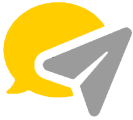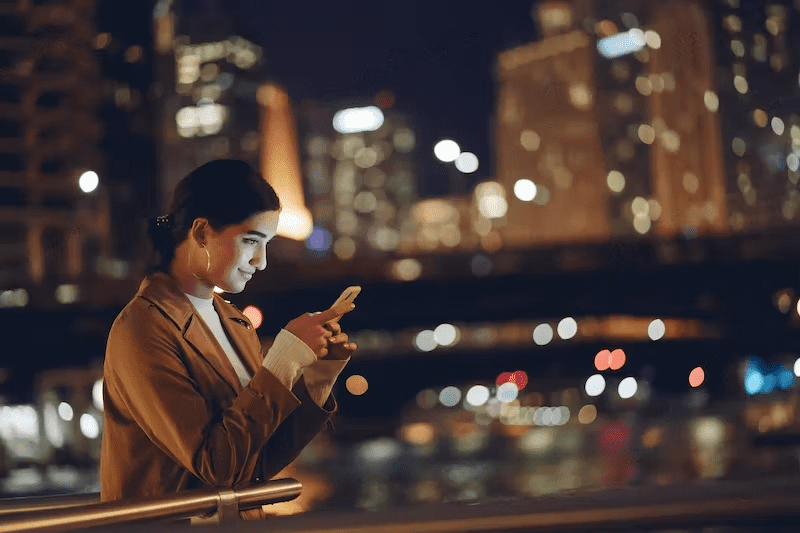Quick Guide on How to Unarchive ChatApp Chat

You can download ChatApp for free on your smartphone. ChatApp allows you to send audio, video, and images via the internet. Although ChatApp is very similar to text messaging, it is much less expensive than texting because it uses the internet to send messages. To use ChatApp on your desktop, go to the ChatApp website and download it to your Mac or Windows computer. Teenagers love its features, such as group chatting, voice messages, and location sharing.
Communicating with different people daily can be overwhelming. It’s challenging to keep track of numerous messages. And some even get lost in the chat threads clutter. ChatApp offers the feature of Archiving to help manage situations like this. You can arrange and hide messages with a few taps without deleting them.
ChatApp offers a lot of features, including achieve. You may hide a chat from your chat list using the archive chat feature to organise your conversations better. When you archive a conversation, it will be hidden from your inbox. While deleting a conversation permanently removes the history of every message sent to that person from your inbox.
Note:
It is important to note that archiving a chat does not delete or back it up.
The history of an archived group or individual chat will stay archived even after a new message is sent from that group or individual chat. Unless you are mentioned on or replied to in an archived chat, you will not receive notifications for those chats.
And if you’re having a hard time navigating and searching for the conversations you’ve archived, follow this procedure below:
How to Unarchive a ChatApp Chat on Android
- Open CHATS Page and Scroll Down. Open your ChatApp application. After you open ChatApp, navigate through the messages. Scroll down until you reach the bottom of the screen. The bottom screen will have an “End Chat” button. Press the button, then proceed.
- Select the Archived option. After pressing “End Chat,” you will be redirected to an options panel. Look for the Archived option, and click the Archived option to proceed.
- Long press the chat. You will then be redirected to the list of your archived ChatApp chat. When you are ready to unarchive a ChatApp message, tap and hold the individual or group chat you wish to unarchive.
- Tap Unarchived. In the top right-hand corner, tap Unarchive to unarchive the chat.
Alternative Archive Settings
If you would like to change the default settings, so that archived chats are unarchived when new messages are received and Archived is not displayed at the top of your chat list, follow the steps below:
- Go to the CHATS tab. Open the CHATS tab. On the upper left, press the three-dot icon. Then continue to the more options key and select Settings.
- Click on Chats. Upon opening the Settings, look for the Chats portion, then click.
- Disable keep chats archived. Various options would be available. Disable the option to keep chats archived. After this, archived chats will automatically unarchive when new messages in sent.
How to Unarchive a ChatApp Chat on iPhone
Unarchive ChatApp chat on iPhone with these few steps:
- View archived chats or groups. To view the archived messages, scroll to the top of the Chats tab. Then click on the Archived Chats.
- Swipe left. After opening the archived chats, you may unarchive the chat you wish to by swiping left. The Unarchive option will appear. Then tap Unarchive.
- Search in the Chats Tab. You can access the archived chats by searching for the name of the chat you wish to unarchive. Tap on the Search Bar and type the name of the conversation.
- Identify the chat or content. You may also search using the chat or content of the archive messages.
- You can unarchive a chat by swiping left on it. Once you see the chat, swipe left to reveal the featured options.
- Click on Unarchive. Among the featured option, choose Unarchived.
Alternative Archive Settings
In ChatApp archive, if you would like your archived chats to be unarchived when new messages are received, please change the following settings:
- Click on the ChatApp settings icon.
- Click on Chats.
- Disable the option to keep chats archived.
How to Change the Default Archive Settings on iPhone and Android
ChatApp iPhone has the default archive settings on the iPhone, and Android is set to show a message when the user wants to delete a message. This message is there to prevent the user from accidentally deleting important emails. However, some people may not want this notification to appear whenever they delete an email.
To change this notification setting, open the Settings app on your phone and navigate to Chats > Archive > Show notifications. You can also adjust this setting by going into Settings > Notifications > Mail and turning off “Show in Notification Center” or “Include in Hides”.
Conclusion
If you want to unarchive a chat, you will need to do the following:
- Open the chat in ChatApp and tap on the three dots at the top right corner.
- Tap on “Archive chats” and tap on “Show archived chats”.
- You will now see all your archived chats.
- Tap on the chat you want to unarchive, then tap “Unarchive”.
Was the article helpful? Let us know in the comments.
FAQs
What do you mean by the word archive?
An archive is a collection of records that are systematically arranged and stored. These records can be anything from books to legal documents to personal letters.
The word archive has its roots in the Latin word “archive”, which means “a place for keeping things”. The earliest known use of the word was in the late 16th century.
What happens when I archive a text message?
The messages are still stored on the phone but are not accessible from the Messages app. Most of the time, you can still find them if you know where to look.
Text messages are stored on your phone and in iCloud when you turn on iMessage or FaceTime. When you archive a text message, it is still stored on your phone and in iCloud, but it won’t show up in the Messages app anymore. You can find these archived texts by looking for them in other apps like Photos or Contacts.
Why can’t I see archived chats on ChatApp web?
This is a common question that many ChatApp users have been asking since the app’s latest update, which changes the chat interface to show all conversations in a single list. The good news is that archived chats are still there; they aren’t visible on the chat screen anymore. You can find them by scrolling up and clicking on ‘Chats’.