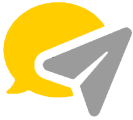ChatApp Automation Tools
Are you familiar with ChatApp automation tools? Do you know what they are, how many are there and how to use them?
ChatApp Web is a web-based version of the ChatApp smartphone application. ChatApp Web is a web-based program that enables you to access and utilise your ChatApp account directly from your computer. It lets you chat with other ChatApp users via computer rather than a mobile device.
ChatApp has been available on the web for some time, albeit with significant restrictions compared to the mobile version. Fortunately, third-party ChatApp Web automation solutions have the potential to enhance your experience significantly.
These automation tools may assist you in maximising the platform’s functionality. You’ll discover that at least some of them are beneficial for your personal needs. Every tool in this list is compatible with Google Chrome and Microsoft Edge.
This article will introduce some quintessential and popularly-used ChatApp automation tools as well as the necessary things you might need to know about them.
Let’s get started;
Usage of ChatApp for a company?
There are several applications for ChatApp web in a business. Here are a few examples:
Customer service and attention:
It offers a quick and effective communication channel via which you can also send and receive images, screenshots, computer graphics, and receipts.
Marketing:
You may inform consumers and prospects about your promotions, special offers, events, new products, and news. Additionally, it serves as a lead-generation tool by connecting landing sites and improving overall purchases.
Placement of orders and reservations:
It has been demonstrated that most ChatApp users prefer to place orders and schedule meetings via messaging rather than a phone call since messages establish a more trustworthy trail that is more easily tracked.
Internal communication:
Due to ChatApp’s near-global reach, it is utilised to organise internal and external work teams. Among other things, it lets you make low-cost calls and follow the movements of your colleagues.
If you intend to utilise ChatApp Chat for commercial purposes, ensure that you have a code of conduct and an internal language before communicating with a customer.
Instruct your users on adequately using the program and how to avoid entering phone numbers or personal information. Rather than that, you should utilise ChatApp’s business application to demonstrate your professionalism and confidence.
ChatApp Automation Tools
Here are some top third-party ChatApp tools that may become useful for your ChatApp Business. Different tools have different functionalities, and you need to decide on your own which tool satisfies your marketing needs:
TimelinesAI
TimelinesAI allows you to integrate your ChatApp communication into your other tools. Your ChatApp discussions may be integrated with PipeDrive, Salesforce, and even Monday.com.
TimelinesAI is a ChatApp Shared Inbox that allows you to connect and manage many ChatApp devices from one location. TimelinesAI also supports groups, which is helpful if you need to manage group chats.
You can invite your colleagues to collaborate on ChatApp chats once you’ve connected your phone numbers. Your managers will be able to use numerous devices to access your ChatApp Web account, reply to incoming chats simultaneously, exchange comments, and establish follow-up reminders.
TimelinesAI allows you to respond to your contacts in bulk because it is focused on managing long-term relationships with your clients. The only stipulation is that the recipients must have previously contacted your company to comply with ChatApp’s Terms of Service.
Zapp
Zapp is a more specialised ChatApp online service that allows you to adjust the pace and level of audio recordings you’re listening to via the app.
It adds a new button to the toolbar for viewing the interface.
The volume can be adjusted between 0% and 100%, and recordings can be read at speeds ranging from 0.5x to 2x, which is extremely useful if you have many of them to process on ChatApp.
WAIncognito
Have you ever desired to disable your read receipts and last seen status without affecting others? Now you can, thanks to this plugin.
“WAIncognito” enables you to communicate anonymously on ChatApp. As a result, you’ll be able to view your friends’ (or customers’) read receipts and last seen, but not yours.
The app has a timed setting that automatically blue-ticks a read notification when a preset amount of time has passed. However, the extension will display a cancel option within this period if you change your mind.
It also works with groups and statuses/stories. Additionally, it allows you to save deleted messages and retrieve them later if necessary. “WAIncognito” is also completely free and can be downloaded from the Chrome Web Store.
Multi Chat
Multi Chat is one of the most innovative ChatApp web tools available. It allows you to use your browser to access ChatApp and other popular messengers.
You may read and reply to messages on ChatApp web, Telegram web, Slack desktop, Line, Instagram DM, WeChat online, and more with Multi Chat.
WAToolkit
For anyone who uses ChatApp Web, WAToolkit is a must-have tool. Along with a few other essential additions, it adds two methods that improve ChatApp Web.
The width of chat bubbles is fixed with WAToolkit. ChatApp doesn’t stretch chat bubbles across the entire screen for some reason, so you’re not getting the most out of your large screens. To save screen space, WAToolkit makes chat bubbles full-width.
Second, a toolbar icon appears in Chrome. The WAToolkit icon displays an unread message badge when you get a new message. To read all your incoming messages without switching to the ChatApp Web window, hover over the icon.
It is not only convenient but also a clever ChatApp Web technique for reading messages without obtaining the two blue “Seen” ticks.
WhatSender
What sender is an efficient ChatApp marketing application that enables you to send bulk marketing messages directly from your PC. The tool may be simply adjusted to meet the user’s specific requirements.
Using a laptop, you may simply send personal messages such as greetings or business-related communications such as promotional offers using this platform. Windows XP, Windows Vista/7/8, and Windows 10 all support it.
FAQ’s
Can we schedule messages on ChatApp?
Step 1: Go to ChatApp and select the “More” option.
Step 2: Under Business Tools, select “Away Messages”.
Step 3: Turn on the “Send away” message feature, then tap on the message to customise it with the text you want.
Step 4: After that, click “Okay” and schedule it.
What is the Broadcast feature on ChatApp?
Requirements for broadcast messages: Ensure that all contacts in the Broadcast list have saved your phone number in their address book. The Broadcast List function enables you to transmit a message or media to several contacts simultaneously. The broadcast message will appear to be a message from you personally.
Conclusion
These are some well-known automation tools for ChatApp that we have mentioned in this article. You can simply download them and start using them.
These tools are here to make ChatApp web use more exciting and more accessible. According to user necessity, every tool get’s its preference.
Choose yours as per your need.